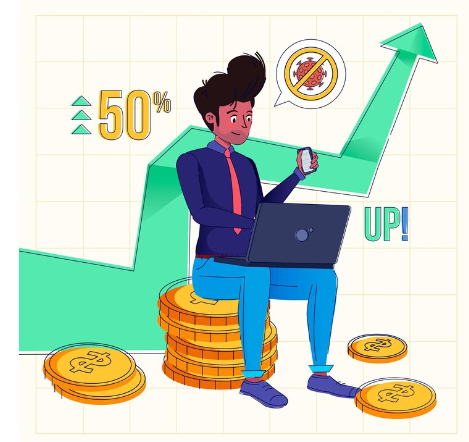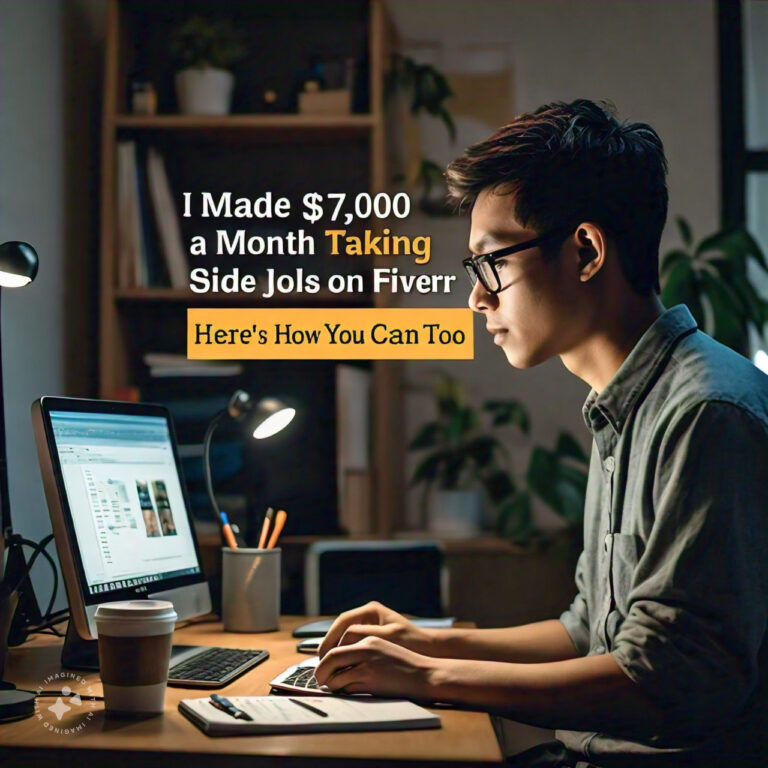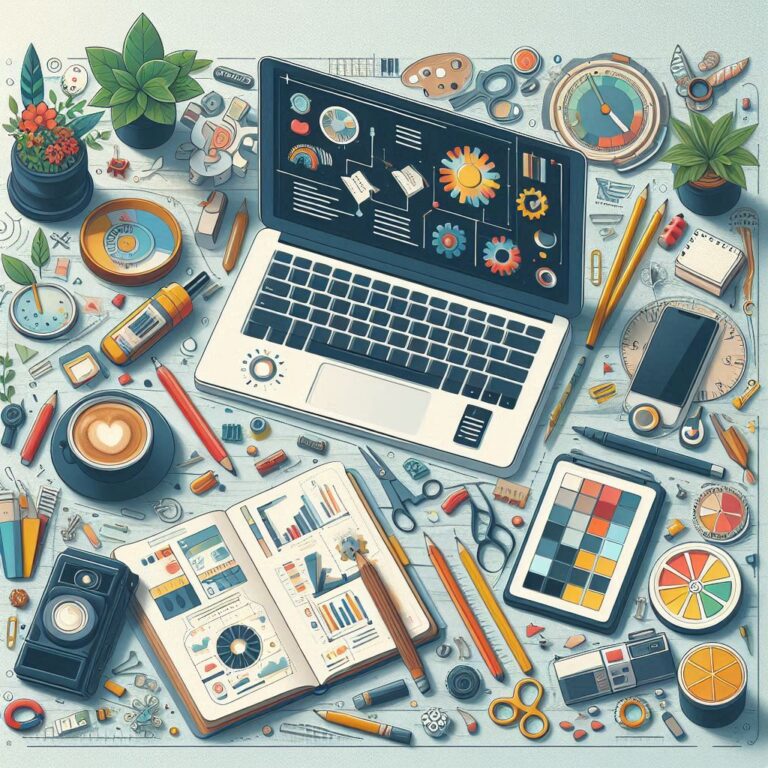Generating T-Shirts in 5 Minutes with AI Automation
Learn how to create top-selling t-shirt designs in less than 5 minutes using AI tools like MidJourney and ChatGPT. Follow this 5-step process to generate variation templates, slogans, and artwork for print-on-demand success.
Creating t-shirt designs has never been easier, thanks to AI tools like MidJourney and ChatGPT. Here’s a step-by-step guide to generating top-selling t-shirt designs in less than five minutes.
Table of Contents
Step 1: Create a Variation Template Design
- Concept: A variation template is a base design with interchangeable elements. For example, a t-shirt saying “Mommy of the Birthday Princess” can have variations like “Brother of the Birthday Princess” or “Sister of the Birthday Princess.”
- Research: Use tools like Merch Informer to find popular t-shirt designs. Identify templates that can be easily modified for different niches.
- Application: Implement the cross-idea formula by combining two popular concepts. For example, a “WTF” (What The Fish) fishing t-shirt design crossed with a dog theme can create a unique and appealing product.
Step 2: Generate T-Shirt Slogans Fast with ChatGPT
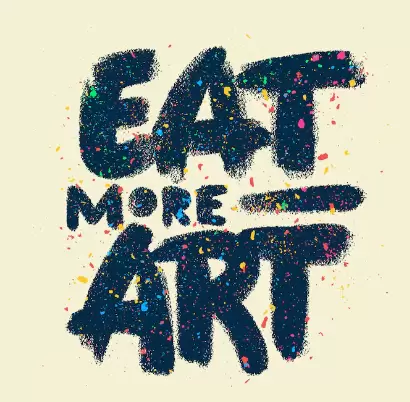
- Prompting: Use ChatGPT to generate slogans. Initially, provide a prompt to create a phrase in the style of your variation template.
- Refinement: Adjust your prompts by specifying the type of humor you want and don’t want. This helps in getting the desired style of slogans.
- Iteration: Once you have a satisfactory prompt, use it to generate variations for different niches. For example, “WTF (Where’s The Food)” can be tweaked for other niches.
Step 3: Generate T-Shirt Pictures Fast with AI Art
- Tool Selection: Use AI image generators like MidJourney, DALL-E, or Stable Diffusion.
- Prompting: Start by setting the style to “very high” and describe the image you want. Adjust the style settings and prompts until you get a simple and clean design.
- Iteration: Refine the prompt to produce different images for various niches. For example, replace a Corgi with a Beagle in the prompt to target different dog breeds.
Step 4: Upscale & Edit AI Artwork for Printing
- Background Removal: Use tools like Adobe Express to remove the background from your image.
- Color Adjustment: Use online PNG tools to change the color of your AI-generated image if needed.
- Upscaling: Use free image upscaler apps like those on replicate.com to ensure high-quality prints.
Step 5: Create Your Design Variation Template

- Design Tools: Use Canva to create your template. Drag and drop your AI-generated image and add text boxes for your slogan.
- Exporting: Download the design in high resolution and save it as a PNG file for printing.
- Template Saving: Save the design as a brand template file in Canva. This allows easy modifications for new designs by swapping out images and text.
Secret Step: Get a Distressed T-Shirt Look in 30 Seconds
- Texture Application: Download a distressed texture image from sources like Creative Fabrica.
- Editing: Use Photopea (a free Photoshop clone) to apply the texture to your design. This involves layering the texture over your design, selecting the t-shirt layer, and clearing the selected areas to achieve a distressed look.
By following these steps, you can quickly and efficiently create high-quality, niche-targeted t-shirt designs using AI. The potential for passive income through print-on-demand platforms is significant, making this method both a time-saver and a money-maker.